|
|
|
|
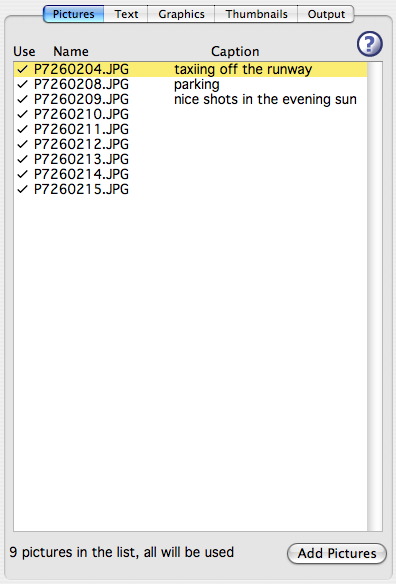

| Picture List |
A list of pictures that can be used in your web page. For each picture the file name is shown. To the left of the file name is a check mark indicating whether the picture will be included in the web page you are making. Clicking the mouse on the check mark toggles the mark on and off. To the right of the file name is the caption text for the picture. Click the mouse in this area to edit the caption text. Press the Tab key to start editing on the caption for the next picture. Press the Enter key or clicking the mouse outside the caption area to end the editing. The caption is displayed in the Preview area and will be shown in the web page near the picture. You can select more than one picture in the list at a time by holding down the shift key or command key while clicking. You can also use Select All in the Edit menu. |
| Picture Count | Below the picture list is the count of pictures in the list and how many of them are being used. |
| Adding Pictures |
Clicking on the Add Pictures button brings up a file selection dialog to add pictures to the list. Shift-click on picture files to add more than one picture to the list. The selected pictures are added just after the currently selected picture (or at the end of the list if no picture is selected). Holding down the Option key changes the Add Pictures button to Add Folder. Click on the Add Folder button to select a folder full of images to be added to the list. Pictures can also be added to the list by dragging files or folders from the Finder and dropping them into the list. |
| Adding Pictures from iPhoto |
Clicking on the iPhoto button brings up a window to select an iPhoto album. The pictures from the selected album are added just after the currently selected picture (or at the end of the list if no picture is selected). See here for more details.
Text entered in the Title field in iPhoto will be imported as a caption in WebPics. This feature is only available with iPhoto version 2.0 or later. |
| Reordering Pictures |
Pictures in list can be re-ordered by clicking on the file name and dragging it into a new position in the list (as indicated by the black bar) and releasing the mouse button. You can select more than one picture (using the Shift or Command keys while clicking) and move all of them to a new position in the list. |
| Removing Pictures |
The currently selected picture can be removed from the list by pressing the Delete key or choosing Clear from the Edit menu. All of the pictures can be removed from the list by choosing Remove All Pictures from the Edit menu. |
| QuickTime Movies | QuickTime movies can be put into the picture list also. The poster image from the movie is used for the thumbnail in the gallery web page. |